How to update Firefox OS 1.3 to 2.0 with Windows
I have Flame - a Firefox OS Developer Preview device. It was shipped with Firefox OS 1.3 version. After using it for few days I wanted to update my OS. I went to the Mozilla Developer Network (MDN) Site. However, the processes they described there looked a little complex for me. So, now I am writing about the detailed process of updating the device.
I am using Windows 8.1 and my device is Flame. This may not work with other devices. Follow the processes step by step.
NOTE: If you brick your device I will not take any responsibility. Charge your device battery upto minimum 50% before updating. Disable screen lock before starting. Simply go to Settings > Screen Lock and tap to disable lock screen or passcode lock.
1. Plug your device into your computer with a USB cable.
2. If windows could not detect your device, you have to download and install the device driver.
Download windows driver from HERE: cds.w5v8t3u9.hwcdn.net/Alcatel_USB_Driver_Q_4.0.0_2013_11_11_noinstall.zip
After downloading extract the zip file. Go to the extracted folder and double click on
DriverInstaller.exe executable. You may receive a warning at this point that the executable is from an unknown publisher. If so, select the 'Yes' button and the executable will be launched. Click on the install button to start installing.After the driver finished installing, check whether windows have found your device or not. Go to Control Panel > Device Manager and there you can see your device named as "Alcatel ADB Interface" or "ACER ADB Interface". To make sure, you can unplug your device and then plug again. After unplugging, the device name should be removed from Device Manager.
3. Enable USB Debugging:
To enable USB Debugging go to your phone's Settings > Device Information > More Information > Developer and then Tick "Enable USB Debugging".
4. Download and install ADB & Fastboot:
Normally you have to download the Android SDK to install ADB and Fastboot. As you are not dealing here with android development, you don't need to download that development kit. So we're gonna download Minimal ADB & Fastboot for windows.
 |
| Download any of the above version of ADB & Fastboot |
Download Minimal ADB & Fastboot from HERE: http://forum.xda-developers.com/showthread.php?t=2317790
Download 32-bit if you are using 32-bit windows or download 64-bit if you're using 64-bit windows.
- Download the Minimal ADB and Fastboot setup.exe
- Follow the Installers instructions and select where you would like to install Minimal ADB and Fastboot too (For simplicity I choose to install it to the Desktop)
- After you have chosen where to install Minimal ADB and Fastboot too select whether you would like to create a Start Menu Folder or not for the instalation
- Once you have chosen where to install it to and if you want to create a Start Menu Folder select the install option
- After the Installation Wizard has completed you can select to start Minimal ADB and Fastboot
- You can also start Minimal ADB and Fastboot by navigating to the Start Menu Folder you choose to create during installtion or the desktop shortcut you choose to create and selecting Minimal ADB and Fastboot
- You should now see a command window open, with the command window
open you can now issue ADB and Fastboot commands to your device.

After this window appears type "adb devices" and hit enter
In the command prompt write "adb devices" and hit enter. It will now show something like this with different number:List of devices attached 3561d02a device
5. Download Base Image:
Go HERE: https://developer.mozilla.org/en-US/Firefox_OS/Phone_guide/Flame/Updating_your_Flame
And download the file named "Base image v188.zip" and then extract it.
After extracting you will get a folder named "188". Go there and double click flash.bat, now a command window will appear. It will automatically start updating your OS. Just sit relax and grab a cup of coffee.
Note: If
flash.bat is missing, simply rename the flash.sh file to flash.bat, then run that.During the process your device will turn off and restart. After restarting you will see a welcome page. That's your new OS - Firefox OS 2.0 !
OMG! I bricked my device:If you brick your device by doing the above methods, then relax. You can get back to your old OS version with recovery mode. Just scroll through this article (Sorry, I can't simplify that for you): https://developer.mozilla.org/en-US/Firefox_OS/Phone_guide/Flame/Updating_your_Flame
and start reading from "Fastboot Mode".
If you face any kind of problems during updating your device, please feel free to comment on this post. I try my best to solve them.
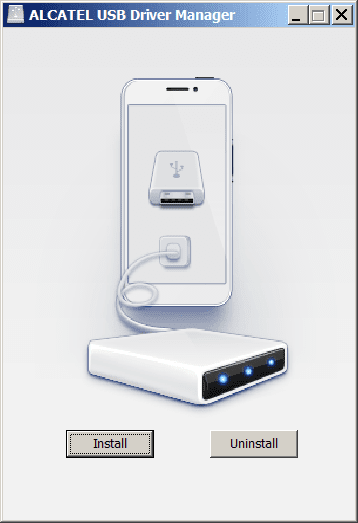







0 comments:
Post a Comment